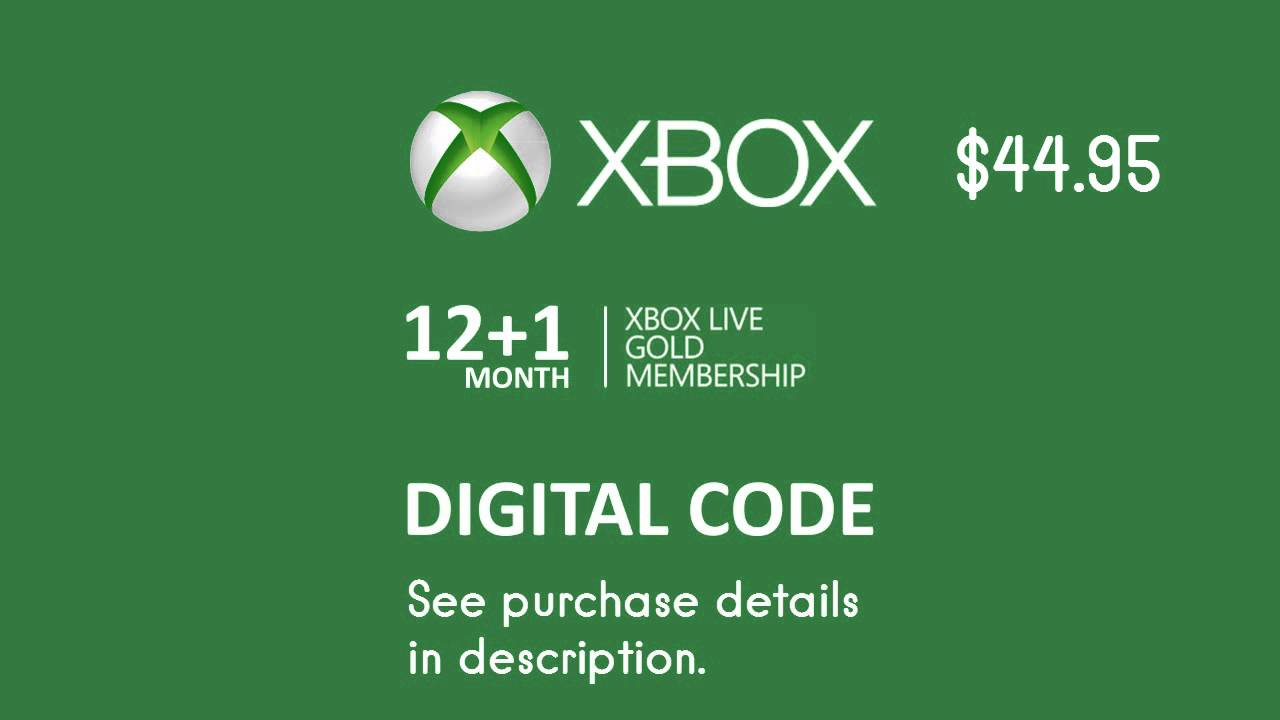In the digital age, our computers accumulate a staggering amount of unnecessary files that can slow them down and make them less efficient. If you’re tired of your PC running sluggishly, it’s time to embark on a decluttering journey with our comprehensive guide, “How to Delete Unnecessary Files from PC.” We’ll delve into the depths of your hard drive, providing practical tips and tricks to identify, remove, and permanently delete those pesky files that are weighing your PC down.
Join us as we explore the wonders of Disk Cleanup Utility, File Explorer, and third-party software designed to make file deletion a breeze. We’ll uncover the secrets of temporary files and duplicate files, and guide you through the process of emptying the Recycle Bin and securely deleting sensitive data. By the end of this guide, you’ll be a master of file management, with a PC that runs like a well-oiled machine.
Disk Cleanup Utility
The Disk Cleanup utility is a built-in tool in Windows that helps you free up space on your hard drive by removing unnecessary files. These files can include temporary files, log files, and other junk that can accumulate over time and take up valuable space.
Using the Disk Cleanup Utility
- To use the Disk Cleanup utility, open File Explorer and right-click on the drive you want to clean up.
- Select “Properties” from the menu.
- Click on the “Disk Cleanup” button.
- The Disk Cleanup utility will scan your drive and display a list of files that can be deleted.
- Select the files you want to delete and click on the “OK” button.
Selecting the Appropriate Files to Delete
When selecting files to delete, it’s important to be careful not to delete anything that you need. Here are some tips for selecting the appropriate files to delete:
- Temporary files are safe to delete. These files are created by programs and are used to store temporary data. Once the program is closed, the temporary files are no longer needed.
- Log files can be deleted if you’re sure you don’t need them. Log files contain information about program activity. They can be helpful for troubleshooting problems, but they can also take up a lot of space.
- Recycle Bin files can be deleted if you’re sure you don’t need them anymore. Files that you delete are moved to the Recycle Bin. You can delete the files from the Recycle Bin to free up space.
Benefits of Using the Disk Cleanup Utility
- Frees up space on your hard drive
- Improves the performance of your computer
- Helps to protect your privacy
Third-Party Software
If you find Windows’ built-in tools lacking, consider using third-party software to delete unnecessary files from your PC. These programs offer a wide range of features and customization options to cater to your specific needs.
Some popular third-party software options include:
- CCleaner: A well-known and comprehensive tool that cleans junk files, removes broken registry entries, and optimizes system performance.
- Wise Disk Cleaner: A lightweight and user-friendly program that scans and removes temporary files, browser cache, and other unnecessary data.
- BleachBit: An open-source tool that offers advanced cleaning options, including the ability to shred files securely.
To install and use third-party software:
- Download the software from a reputable source.
- Run the installation wizard and follow the on-screen instructions.
- Launch the software and configure the settings according to your preferences.
- Run a scan to identify unnecessary files.
- Select the files you want to delete and click the “Clean” or “Delete” button.
Temporary Files
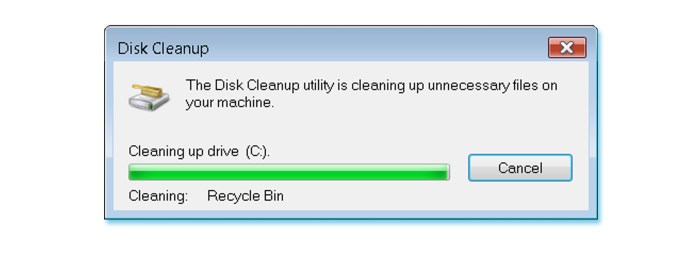
Temporary files are byproducts of various software programs and system processes. They accumulate over time and can occupy significant storage space on your PC.
These files are often created to store intermediate data, cache frequently accessed information, or facilitate specific tasks. However, they may become obsolete or unnecessary once their purpose is served.
Manual Deletion of Temporary Files
Manually deleting temporary files involves navigating to specific directories where they are stored. The location may vary depending on the operating system and software programs installed.
– Windows: %temp% or %appdata%\local\temp\
– Mac: /private/var/tmp/
Once located, you can manually select and delete the files. However, it’s crucial to exercise caution and avoid deleting files that are currently in use by running programs.
Automatic Deletion of Temporary Files
Windows has a built-in Disk Cleanup Utility that can automatically scan and delete temporary files.
– Open the utility by searching for “Disk Cleanup” in the Windows search bar.
– Select the drive you want to clean up.
– Check the box next to “Temporary files” and click “OK” to initiate the cleanup process.
Additionally, third-party software programs offer automated features for deleting temporary files. These programs can be configured to run regularly, ensuring your PC remains free of unnecessary clutter.
Impact on PC Performance
Deleting temporary files can positively impact PC performance by freeing up storage space. This can improve overall system responsiveness, reduce boot times, and enhance the efficiency of software programs.
However, it’s important to note that some programs may rely on temporary files for certain operations. Deleting these files may cause the programs to malfunction or lose functionality. Therefore, it’s advisable to carefully review the files before deleting them.
Duplicate Files
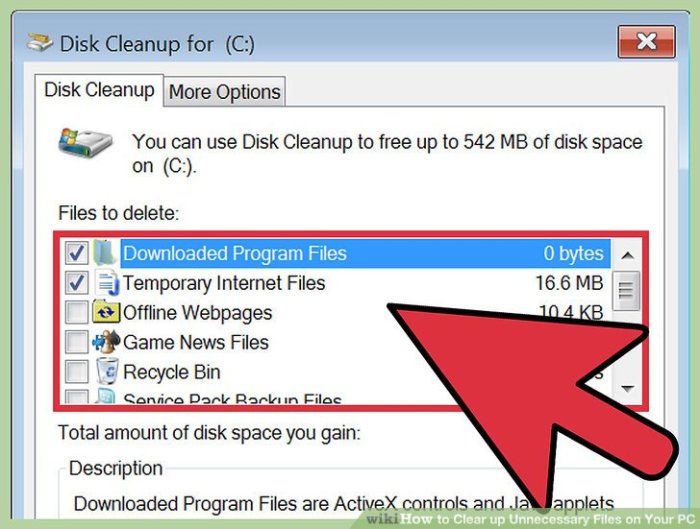
Duplicate files can be a major drag on your PC’s performance. They waste space, slow down searches, and can even cause software to crash. Fortunately, there are a few simple ways to identify and delete duplicate files.
One of the easiest ways to find duplicate files is to use a file manager program. Most file managers have a built-in feature that allows you to scan your hard drive for duplicates. Once the scan is complete, you can select the duplicates and delete them.
Deleting unnecessary files from your PC is a great way to free up space and improve performance. But if you’re looking for even more ways to optimize your PC for faster performance, check out this helpful guide: How to optimize PC for faster performance . Once you’ve optimized your PC, don’t forget to regularly delete unnecessary files to keep it running smoothly.
Software Tools
There are also a number of software tools available that can help you find and delete duplicate files. These tools typically offer more features than file managers, such as the ability to search for duplicates by file type, size, or date. Some of the most popular duplicate file finders include:
- CCleaner
- Duplicate Cleaner
- Auslogics Duplicate File Finder
Recycle Bin
The Recycle Bin is a temporary storage space on your computer where deleted files are stored. When you delete a file, it is not immediately erased from your hard drive. Instead, it is moved to the Recycle Bin, where it remains until you empty the bin. This gives you the opportunity to recover accidentally deleted files.
To empty the Recycle Bin and permanently delete the files it contains, right-click on the Recycle Bin icon on your desktop and select “Empty Recycle Bin.” You can also permanently delete files without sending them to the Recycle Bin by holding down the “Shift” key while you delete them.
It is important to securely delete sensitive files, such as financial or medical records, before you dispose of your computer or hard drive. Secure deletion involves overwriting the file multiple times with random data, making it impossible to recover. There are a number of software programs available that can securely delete files.
Emptying the Recycle Bin, How to delete unnecessary files from PC
To empty the Recycle Bin:
– Right-click on the Recycle Bin icon on your desktop.
– Select “Empty Recycle Bin.”
– Confirm that you want to delete the files.
Permanently Deleting Files
To permanently delete files without sending them to the Recycle Bin:
– Hold down the “Shift” key while you delete the files.
– Confirm that you want to permanently delete the files.
Securely Deleting Files
To securely delete files:
– Use a software program that can securely delete files.
– Overwrite the files multiple times with random data.
PC Performance: How To Delete Unnecessary Files From PC
Deleting unnecessary files can significantly enhance your PC’s performance. These files can accumulate over time, taking up valuable storage space and slowing down your computer’s operations.
By regularly removing unnecessary files, you can free up space on your hard drive, which can result in faster boot times and improved responsiveness. This is because your computer will have less data to process, making it more efficient.
Boot Times
When your computer starts up, it needs to load the operating system and all the necessary files into memory. If your hard drive is cluttered with unnecessary files, this process can take longer.
Deleting unnecessary files can reduce the number of files that need to be loaded during startup, resulting in faster boot times.
Responsiveness
When you use your computer, it constantly accesses files from your hard drive. If your hard drive is full of unnecessary files, it can take longer for your computer to find the files it needs.
Decluttering your PC by deleting unnecessary files can significantly improve its performance. For a more comprehensive cleanup, consider How to clean up my PC for better performance . Returning to our topic, regularly deleting temporary files, old downloads, and unused programs can free up storage space and boost your PC’s efficiency.
Deleting unnecessary files can free up space on your hard drive and make it easier for your computer to find the files it needs, resulting in improved responsiveness.
Outcome Summary
Decluttering your PC is an ongoing process, but the benefits are undeniable. With regular file maintenance, you’ll experience faster boot times, improved responsiveness, and a PC that runs more efficiently. Remember, a clean PC is a happy PC, so embrace the power of file deletion and enjoy the newfound speed and performance of your trusty machine.
Detailed FAQs
How do I know which files are unnecessary?
Look for files that you no longer need or use, such as old downloads, duplicate files, temporary files, and cache files.
Is it safe to delete temporary files?
Yes, it is generally safe to delete temporary files. However, make sure you’re not deleting files that are currently being used by programs.
How can I find duplicate files on my PC?
You can use third-party software or built-in tools like File Explorer’s “Search for duplicate files” feature to find and delete duplicate files.