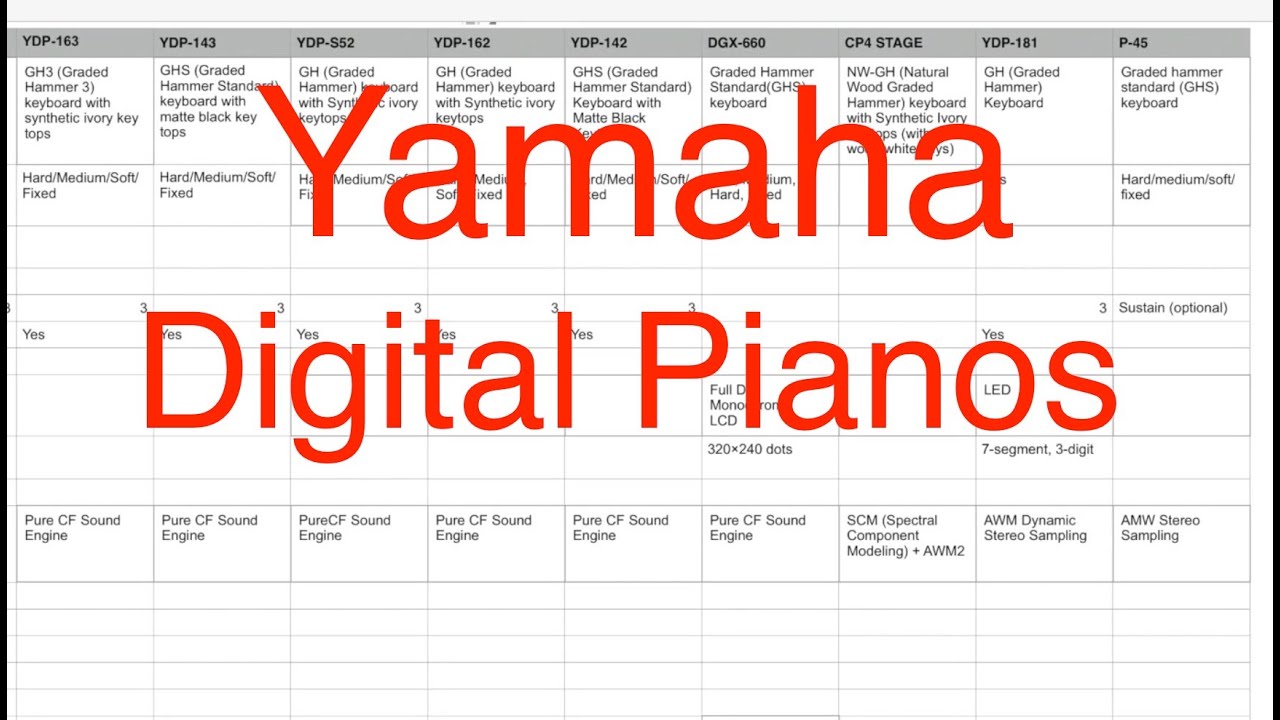Welcome to the ultimate guide on How to improve PC performance! In this comprehensive resource, we’ll embark on a journey to uncover the secrets of optimizing your PC’s capabilities, empowering you to experience seamless computing like never before. Get ready to delve into the world of performance bottlenecks, hardware upgrades, software optimization, system maintenance, and specialized techniques that will transform your PC into a powerhouse.
Identifying Performance Bottlenecks
When your PC starts feeling sluggish, it’s time to identify what’s holding it back. Performance bottlenecks can be caused by hardware limitations or software issues. Here’s how to pinpoint the culprits:
Slow Boot Times
- Check your BIOS settings. Disable unnecessary boot options and enable fast boot.
- Scan for malware or viruses. They can slow down boot times significantly.
- Consider upgrading your hard drive to an SSD. It will improve boot times and overall performance.
Lagging Applications
- Open Task Manager (Ctrl+Shift+Esc) and check CPU and memory usage. High usage indicates a bottleneck.
- Use performance counters in Windows Resource Monitor to track resource utilization in real-time.
- Try closing unnecessary programs or services that may be consuming resources.
Hardware Bottlenecks
- Check your CPU and GPU usage using performance monitoring tools.
- Upgrade your hardware if it’s consistently reaching 100% utilization.
- Consider overclocking your CPU or GPU for a performance boost, but proceed with caution.
Software Bottlenecks
- Check for software updates. Developers often release patches to improve performance.
- Uninstall unnecessary software that may be running in the background.
- Run a virus scan to eliminate malware that may be slowing down your system.
Hardware Upgrades
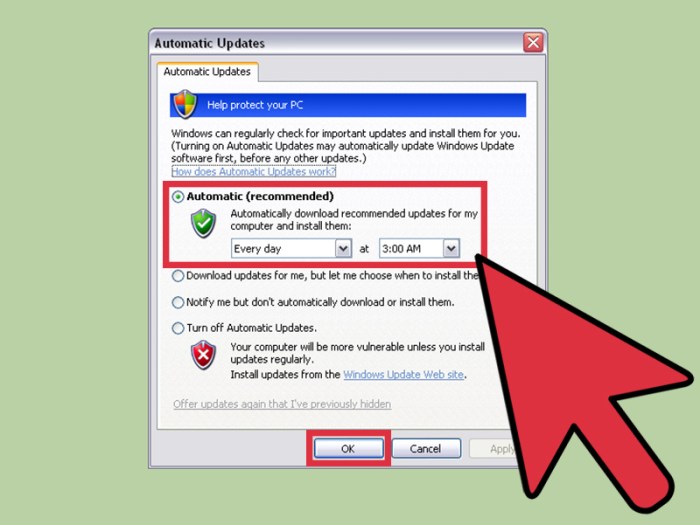
Upgrading your hardware is one of the most effective ways to improve your PC’s performance. By replacing or adding new components, you can give your computer a significant boost in speed and efficiency.
The key hardware components that impact performance are:
- CPU (processor)
- RAM (memory)
- Storage (hard drive or solid-state drive)
Upgrading these components can improve performance in a number of ways:
- A faster CPU can handle more tasks at once, reducing lag and improving overall responsiveness.
- More RAM allows your computer to store more data in memory, which can speed up loading times and improve performance in multitasking.
- A faster storage device can reduce loading times and improve overall system performance.
When selecting hardware upgrades, it’s important to consider your budget and the compatibility of the components with your existing system. You should also research the specific components you’re considering to make sure they offer the best value for your money.
CPU (Processor)
The CPU is the brain of your computer, and it’s responsible for handling all of the calculations and instructions that make your computer work. A faster CPU can improve performance in all areas of computing, from gaming to video editing to everyday tasks like browsing the web.
When choosing a new CPU, you’ll need to consider the following factors:
- Number of cores: More cores mean that the CPU can handle more tasks at once.
- Clock speed: A higher clock speed means that the CPU can process data faster.
- Cache size: A larger cache size can improve performance by reducing the amount of time the CPU spends accessing data from memory.
RAM (Memory)
RAM is used to store data that is being actively used by your computer. More RAM can improve performance by reducing the amount of time the computer spends swapping data between memory and the hard drive.
When choosing new RAM, you’ll need to consider the following factors:
- Capacity: The amount of RAM you need will depend on the types of programs you use and how many tasks you typically have open at once.
- Speed: The speed of the RAM is measured in MHz. A higher speed means that the RAM can transfer data faster.
- Type: There are different types of RAM, such as DDR3 and DDR4. Make sure that the RAM you choose is compatible with your motherboard.
Storage (Hard Drive or Solid-State Drive)
The storage device is used to store all of your data, including your operating system, programs, and files. A faster storage device can improve performance by reducing the amount of time the computer spends loading data from the hard drive.
One way to improve PC performance is to delete unnecessary files. This can be done by running a disk cleanup utility or by manually deleting files that are no longer needed. You can find a step-by-step guide on how to delete unnecessary files from PC here.
Once you have deleted unnecessary files, you may notice an improvement in your PC’s performance.
There are two main types of storage devices: hard drives and solid-state drives (SSDs). SSDs are much faster than hard drives, but they are also more expensive.
Improving PC performance is a multifaceted task, and one important aspect is optimizing your PC for faster performance. By following the steps outlined in this guide , you can streamline your system, reduce bottlenecks, and significantly enhance the overall responsiveness of your PC.
From adjusting system settings to managing software and hardware, the guide covers a comprehensive range of strategies to help you improve PC performance.
When choosing a new storage device, you’ll need to consider the following factors:
- Capacity: The amount of storage space you need will depend on how much data you have.
- Speed: The speed of the storage device is measured in RPMs for hard drives and read/write speeds for SSDs. A higher speed means that the storage device can transfer data faster.
- Type: There are different types of storage devices, such as SATA and NVMe. Make sure that the storage device you choose is compatible with your motherboard.
Software Optimization
Software optimization plays a crucial role in enhancing PC performance. Addressing common software issues, fine-tuning operating system settings, and implementing proper software maintenance techniques can significantly improve your computer’s efficiency.
Bloatware and Unnecessary Services
- Bloatware: Pre-installed software or apps that come with new computers can consume valuable system resources. Identify and remove any unnecessary bloatware to free up memory and processing power.
- Unnecessary Services: Windows runs various services in the background. Disable any services that are not essential to your daily tasks. Use the Task Manager or Services window to manage and disable these services.
Operating System Settings
Adjusting operating system settings can optimize performance without compromising functionality. Consider the following:
- Disable Unnecessary Features: Windows has various features that may not be necessary for all users. Disable features like Cortana, OneDrive, or Windows Defender to free up system resources.
- Adjust Power Plans: Choose the “High Performance” power plan to prioritize performance over battery life. This plan ensures that your PC runs at its full potential.
Software Cleaning and Maintenance
Regularly cleaning and maintaining software helps prevent performance degradation. Implement the following practices:
- Remove Temporary Files: Temporary files accumulate over time and can slow down your PC. Use the Disk Cleanup tool to delete these files regularly.
- Uninstall Unused Programs: Unused programs occupy storage space and can run unnecessary background processes. Uninstall any programs you no longer need to free up resources.
System Maintenance

Regular maintenance tasks can significantly enhance your PC’s performance. These tasks include disk cleanup, registry cleaning, and keeping drivers and firmware up to date.
Maintaining a clean and optimized system not only improves performance but also protects against potential issues and threats that can hinder your PC’s efficiency.
Disk Cleanup
- Remove temporary files, cache, and other unnecessary data that accumulates over time.
- Use the built-in Disk Cleanup tool or third-party software to perform a thorough cleanup.
- Regular disk cleanup helps free up storage space and reduces clutter, resulting in improved performance.
Registry Cleaning
- The registry is a database that stores system settings and configuration information.
- Over time, the registry can become cluttered with outdated or corrupted entries.
- Using a registry cleaner can help remove these entries and improve system stability and performance.
Driver and Firmware Updates
- Drivers are software that enables your hardware components to communicate with the operating system.
- Firmware is software embedded in hardware devices that controls their functionality.
- Keeping drivers and firmware up to date ensures optimal performance and compatibility with the latest software and hardware.
Malware Protection
- Malware, such as viruses and spyware, can infect your system and significantly impact performance.
- Use a reputable antivirus software to protect your system from malware and other threats.
- Regularly update your antivirus software and perform scans to detect and remove any potential threats.
Virtualization and Cloud Computing: How To Improve PC Performance
Virtualization and cloud computing are powerful technologies that can significantly improve PC performance. Virtualization allows you to run multiple operating systems and applications on a single physical machine, while cloud computing enables you to offload resource-intensive tasks to remote servers.
Benefits of Virtualization
– Resource isolation: Virtualization creates isolated environments for each operating system and application, ensuring that they do not interfere with each other. This can improve stability and performance, especially when running multiple demanding applications.
– Scalability: Virtualization makes it easy to add or remove virtual machines as needed, allowing you to quickly scale your computing resources to meet changing demands.
– Cost savings: Virtualization can help you save money by reducing the number of physical servers you need to purchase and maintain.
Benefits of Cloud Computing
– Offloading resource-intensive tasks: Cloud computing can be used to offload resource-intensive tasks, such as video editing or scientific simulations, to remote servers. This can free up your PC’s resources for other tasks, improving overall performance.
– Access to specialized hardware: Cloud computing providers often offer access to specialized hardware, such as high-performance GPUs or large storage arrays. This can give you access to computing power that would otherwise be unavailable on your PC.
– Scalability and flexibility: Cloud computing allows you to scale your computing resources up or down as needed, providing you with the flexibility to meet changing demands.
Examples of Virtualization and Cloud Computing Solutions
– VirtualBox: A popular open-source virtualization software that allows you to run multiple operating systems on a single PC.
– VMware Workstation: A commercial virtualization software that offers advanced features such as high availability and live migration.
– AWS EC2: A cloud computing service from Amazon that allows you to rent virtual servers and other computing resources on an as-needed basis.
– Microsoft Azure Virtual Machines: A cloud computing service from Microsoft that offers a wide range of virtual machine options, including high-performance and specialized instances.
Specialized Techniques
Unleash the full potential of your PC by delving into specialized techniques tailored to specific applications and scenarios. Discover advanced strategies for enhancing performance in gaming, video editing, and more. Explore the realm of overclocking, BIOS settings, and specialized hardware tools to push your system to its limits.
Harness the power of specialized software and hardware tools to amplify performance. Graphics cards, sound cards, and other dedicated components can significantly boost capabilities in specific domains.
Overclocking
Overclocking involves increasing the clock speed of your CPU or GPU to enhance performance. While it can yield impressive results, it comes with potential risks. Ensure your system is adequately cooled and stable before attempting overclocking. Refer to reliable resources for detailed guidance and safety precautions.
BIOS Settings, How to improve PC performance
BIOS (Basic Input/Output System) settings provide access to low-level system configurations. By tweaking these settings, you can fine-tune performance parameters, adjust memory timings, and enable advanced features. However, proceed with caution, as incorrect settings can lead to system instability.
Specialized Software
Specialized software tools can optimize system performance for specific tasks. For instance, video editing software may offer hardware acceleration options or support for multiple graphics cards. Gaming software can provide options to adjust graphics settings and prioritize performance.
Specialized Hardware
Investing in specialized hardware components can significantly enhance performance in specific areas. Graphics cards are essential for gaming and video editing, while sound cards provide superior audio quality and support for advanced audio features.
Closing Notes
As you master the art of PC performance optimization, you’ll witness a remarkable transformation in your computing experience. Say goodbye to frustrating lags, slow boot times, and unresponsive applications. Embrace a world of lightning-fast processing, effortless multitasking, and an overall enhanced user experience. Remember, the journey to PC performance mastery is an ongoing process, and with each step you take, you’ll unlock new levels of efficiency and productivity.
Query Resolution
Can I improve my PC’s performance without spending a lot of money?
Absolutely! Software optimization, system maintenance, and implementing specialized techniques can significantly boost performance without breaking the bank.
Is overclocking safe for my PC?
Overclocking can enhance performance, but it also increases heat and power consumption. It’s crucial to research and proceed with caution to avoid potential risks.
How often should I perform system maintenance tasks?
Regular maintenance, such as disk cleanup and driver updates, is recommended monthly or as needed to keep your PC running smoothly.